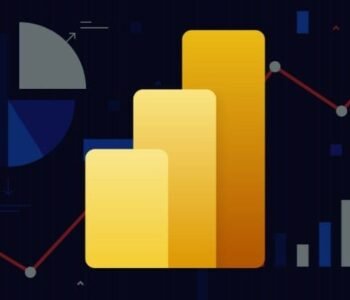This Microsoft PowerPoint Master Class training course aims to provide new PowerPoint users with the professional skills needed to create, edit and present professional looking presentations

PowerPoint Master Class Training Course in Kuwait
Course Overview:
Microsoft PowerPoint is a slide show presentation program containing various features to make an effective presentation. The professionals broadly utilise it to present the business information both in the office and international conferences. PowerPoint design is a blend of art and science that requires both creative and analytical thinking abilities.
Course Objectives
By the end of training course, the participants will be able to:
- Creating Presentations
- Creating Presentations Using Templates
- Displaying Slide Views
- Navigating Presentations
- Modifying Presentations
- Adding New Slides to an Existing Presentation
- Inserting and Modifying Objects
- Inserting and Modifying AutoShapes
- Inserting and Modifying Text Boxes
- Inserting and Modifying Diagrams
- Inserting and Modifying WordArt
- Inserting and Modifying ClipArt
- Inserting and Modifying Organization Charts
- Creating and Inserting Charts, Tables and Multimedia Elements
Course Outlines:
Getting Started with PowerPoint
- Navigate the PowerPoint Environment
- View and Navigate a Presentation
- Create and Save a PowerPoint Presentation
- Use PowerPoint Help
Developing a PowerPoint Presentation
- Select a Presentation Type
- Edit Text
- Build a Presentation
Slide layouts
- Understanding slide layouts
- Inserting a title slide
- Inserting a title and content slide
- Inserting a section header slide
- Inserting a table
- Inserting a picture with caption slide
- Inserting a chart
- Changing the slide layout
Performing Advanced Text Editing Operations
- Editing text
- Checking spelling and grammar
- Understanding font formatting
- Applying font formatting
- Applying paragraph formatting
- Changing bullet and numbering styles
- Moving and resizing placeholders
- Applying wordart to text
- Converting text to smartart
Adding Graphical Elements to Your Presentation
- Insert Images
- Insert Shapes
Modifying Objects in Your Presentation
- Edit Objects
- Format Objects
- Group Objects
- Arrange Objects
- Animate Objects
Adding Tables to Your Presentation
- Create a Table
- Format a Table
- Insert a Table from Other Microsoft Office Applications
Adding Charts to Your Presentation
- Create a Chart
- Format a Chart
- Insert a Chart from Microsoft Excel
Adding SmartArt to Your Presentation
- Understanding smartart
- Inserting a smartart graphic
- Inserting text into smartart
- Adding shapes below
- Adding shapes above
- Adding shapes before and after
- Adding an assistant
- Promoting and demoting shapes
- Switching smartart right to left
- Resizing smartart
- Changing the smartart layout
- Applying a colour scheme
- Applying a smartart style
- Deleting smartart shapes
Adding Shapes to Your Presentation
- Drawing shapes
- Resizing shapes
- Editing shapes
- Positioning shapes
- Arranging shapes
- Merging shapes
- Formatting shapes
- Using the eyedropper
- Copying shapes
- Aligning shapes using the ribbon
- Aligning objects using the smart guides
- Inserting and formatting text
- Connecting shapes
- Grouping shapes
- Rotating shapes
Preparing to Deliver Your Presentation
- Using slide sorter view
- Reusing slides
- Adding sections
- Adding notes to your slides
- Slide numbers
- About hyperlinks
- Creating an internal hyperlink
- Creating a hyperlink to another presentation
- Creating a hyperlink to another application
- Keyboard shortcuts for navigating slide shows
- Using resume reading
- Presenting a slide show
Printing you presentation
- Understanding printing
- Previewing slides
- Printing slides
- Printing handouts
- Printing notes pages
- Printing the outline
Getting help
- Understanding how help works
- Accessing the help window
- Navigating the help window
- Using the office website
- Googling help
- Printing a help topic
Brilliant presentations
- Make it readable
- The four pillars of great design
- Perfect presentation layouts
- Presenting polished presentations
- Presentation methods and hardware
Course Closure
Frequently Asked Questions (FAQs)
How do I know if this program is right for me?
After reviewing the information on the program landing page, we recommend you submit the short form above to gain access to the program brochure, which includes more in-depth information. If you still have questions on whether this program is a good fit for you, please contact us or email us training@shaarait.com, and a dedicated program advisor will follow-up with you very shortly.
Is it a certified training course?
After completing the training course, the participant will receive a certificate of attendance from Sharaite Training Institute, which is an institute accredited by the Public Authority for Applied Education and Training as well as the Civil Service Commission in Kuwait.
Is there a prerequisite to attend the training course?
No, there is no a prerequisite for attending the training course. However, to be certified you should attend the 85% of training.
What type of certificate will I receive?
Upon successful completion of the training course, you will receive a hardcopy certificate. The certificate can be shared with employers and on social media. You can use it on your cover letter, resume, and/or display it on your LinkedIn profile. The certificate will be delivered at the last day of the training.